User Interface
The Hyperlyn user interface is simple and intuitive.
Main Window
The Navigator is the pane on the left-hand side of the window where you can find the list of Websites you have defined so far. The Inspector is the pane on the right-hand side of the window where you can find information and properties for the item currently selected in the project. Both of these panes can be collapsed in order to leave more space for the area in the middle, the Website Details.
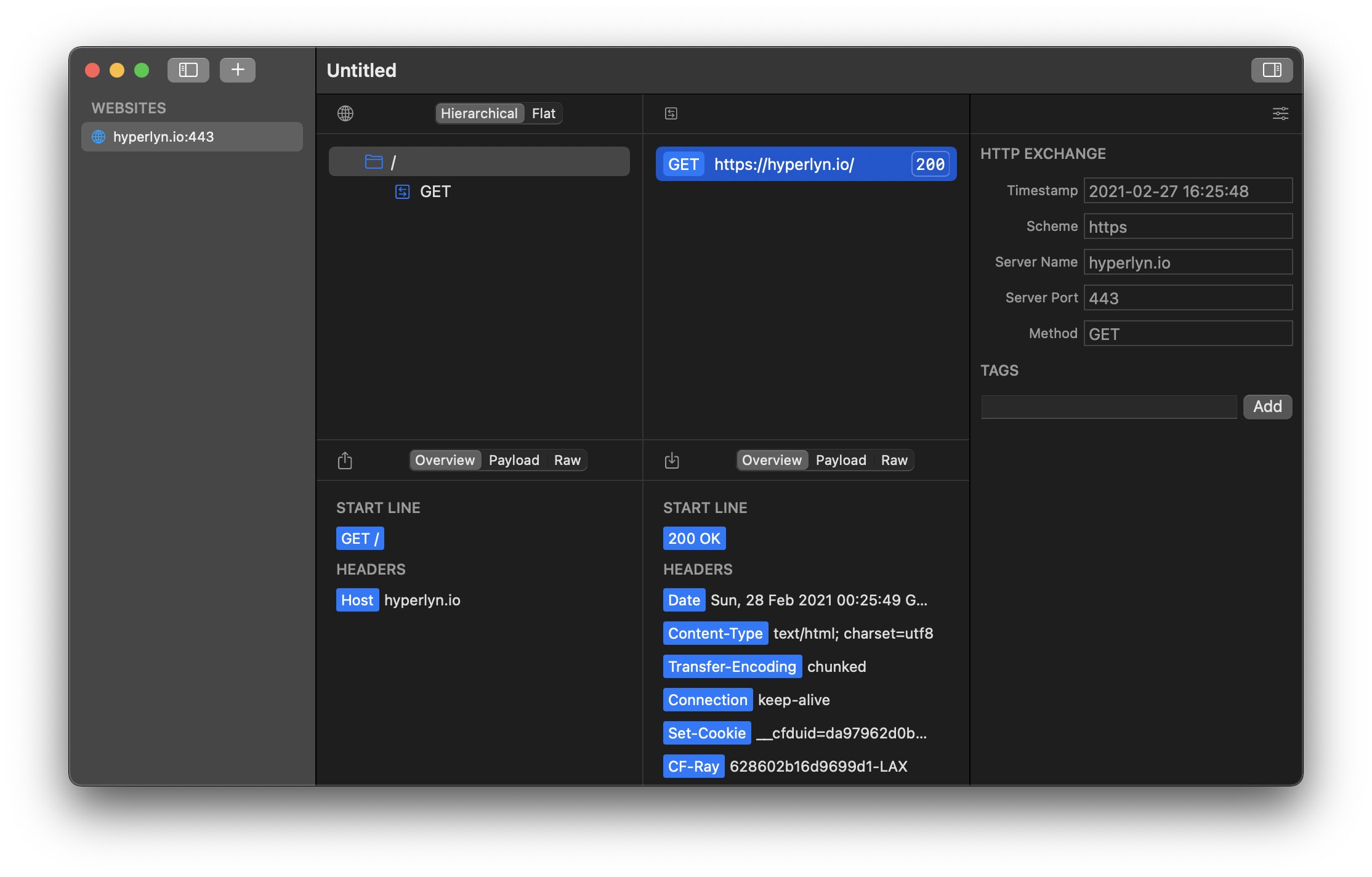
Navigator
The Navigator is the pane on the left-hand side of the main window. This is where you can
- find the list of Websites you have defined so far,
- add new Websites and delete existing ones
- import web service documents
Inspector
The Inspector is the pane on the right-hand side of the main window where you can find information, properties and tags for the item currently selected in the project.
Website Details
The Website Details area consists of four equally-sized panes
- The Website Outline is found in the upper left-hand corner.
- The Exchange Log is found in the upper right-hand corner.
- The Debugger is found in the bottom two panes, the request in the one on the left and the response in the one on the right.
Website Outline
The Website Outline is where you cand find the Resources of the Website currently selected in the Navigator.
The outline can be displayed either in a hierarchical mode or as a flat list. Resources can be collapsed and expanded in both modes. The outline also contains any Request Templates attached to Resources.
Exchange Log
The Exchange Log is where you can find the list of HTTP Exchanges associated with the Website. Each row displays the HTTP method, the URL, and the response status code.
Debugger
The two panes of the the Debugger contain details on the request and response of the currently selected HTTP Exchange.
Last updated on 2023-12-05